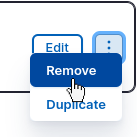Note: These steps are applicable whether you are editing an existing page or creating a new one.
Adding formatted text
- In the Paragraphs Body in the Main Content region, or the Paragraphs Bottom in the Bottom Content region, click the + Add button and select Formatted Text from the Add Paragraph modal window:
- If multiple paragraphs already exist in the region, you can insert a new paragraph in the location of your choosing by clicking the appropriate + Add button.
- Add optional text to the Administrative Title field; this text will only show when editing the page, including when the paragraph is in a collapsed state.
- Add your contents to the Text field and format as desired.
- Click Save at the top of the page to preserve the formatted text paragraph on the page.
Removing formatted text
- Assuming you are in the editing user interface, locate the formatted text that you wish to remove.
- Click the kebab icon ⋮ (vertical ellipsis) to the right of the paragraph name and select Remove:
- Save the page to commit the change.