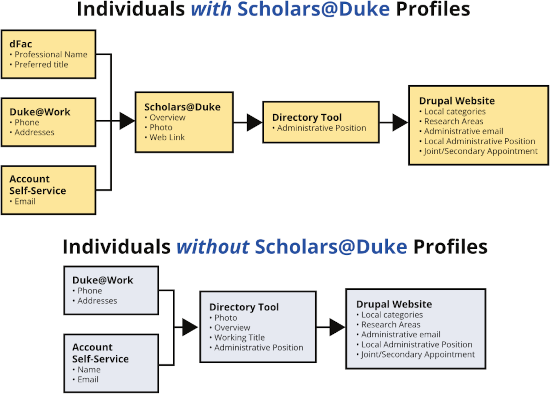Most faculty and graduate student profiles on department sites are populated from data imported from Scholars@Duke, which in turn receives much of its data from various systems of record (dFac, Duke@Work, Duke Elements, etc.). Some data, such as Overview, Profile Picture, and Web Links are managed directly in Scholars@Duke.
The profiles for individuals who do not have a profile in Scholars@Duke, such as staff, are populated from data imported from the Trinity Directory Tool, which also receives much of its data from other systems of record.
To make changes to a member profile, you must first determine the source of the data, then make all appropriate changes at that source.
Changes made to personal data in a system of record can take up to 48 hours before they appear on a member’s profile on a department site
A system of record change (e.g. updating your preferred email address) can take up to 24 hours before being present in Scholars@Duke or the Trinity Directory Tool, then up to 24 hours before being imported from the Trinity Directory Tool to the department site. Changes made directly within Scholars@Duke or the Trinity Directory Tool, such as an updated Overview or Profile Picture, can take up to 24 hours before being imported to the respective department profile page.
System of record sources
- Name: For faculty, this data is pulled from dFac (Professional Name); contact the departmental dFac user if this needs to be updated. For non-faculty, this can be updated in the Account Self-Service website.
- Title: For faculty, this data is pulled from dFac (Appointment Title); contact the departmental dFac user if this needs to be updated. Changes may need approval by the Dean’s office. For non-faculty who do not have a Scholars@Duke profile, the Working Title can be updated in the Trinity Directory Tool by the department’s power user for that system.
- Location (Office address, Mailing address): These can be edited via Duke@Work. Go to Duke@Work, select the MyInfo tab and choose MyProfile, then Maintain your Addresses & Phone Numbers.
- Email: The email shown is your Preferred email address in the Duke Directory. To change this, go to the Account Self-Service website and expand the Manage Directory Listings section. Click Change your full name alias to create an alias of your netid@duke.edu email. To change your preferred email, click Change your preferred email address and select your preferred address.
- Links: For members imported from Scholars@Duke, a single link can be shown on the department site which is pulled from the Web Links section of their Scholars@Duke profile. Note that the department site will only display the first item in this list.
Pro Tip for Faculty: Adding a CV
Upload your CV file, preferably in PDF format, to your duke.box.com account. Share this file by clicking the Share button at the right side of the row containing this file. Click the Create shared link toggle, then change Invited people only to People with the link. Copy this link and add it to your list of Web Links in your Scholars@Duke profile. We suggest using Download CV or something similar for the link text. After an import from Scholars@Duke, the link will show on your department profile, provided it is the first link in your list of Web Links.
- Overview: For members imported from Scholars@Duke, this statement is pulled from the Overview of their Scholars@Duke profile. This is only used for search indexing, and a portion of this is displayed on the search results page. For members without a Scholars@Duke profile, an Overview can be added/updated in the Trinity Directory Tool.
- Profile Picture: For members with a Scholars@Duke profile, this is pulled from the photo uploaded to their Scholars@Duke profile. For members without a Scholars@Duke profile, the Profile Picture can be added/updated in the Trinity Directory Tool.
Staff and Administrative Positions
Data that is not maintained in dFac and Scholars@Duke is added to the data stream by the Trinity Directory Tool. This tool allows you to manage group membership and information for staff or others who do not have Scholars@Duke profiles, any ad-hoc memberships (temporary affiliations, etc.) in your department’s group, as well as the assignment of administrative positions such as Chair and Business Manager. The tool has extensive documentation for how to manage these aspects of your department’s members, and additional information about system of record data sources as well.
See also: The Trinity Directory Tool and Member Management
Local data
Some data is managed directly on the department site as there is no external source for this data. To make local edits — local meaning not imported — to an imported profile:
- Go to your People section, find the profile you wish to modify, and click the [edit] link beneath their profile.
- The first tab on this page is called Local Data. Information within this tab can be changed without it being reverted by future imports. This includes:
- Local S@D category can be used to assign a member who does not have an appointment with your department to one of the appointment pages (e.g. Primary or Secondary Faculty).
- Local category can be used to move a person with an appointment with your department, or assign a person who does not have an appointment with your department, to a locally-defined category (e.g. Affiliated Faculty or Emeriti).
- Research Areas can be used to associate a member with one or more research areas.
- Administrative email can be used to override an individual’s personal email address when they hold an administrative position (Chair, DUS, DGSA, etc.) for which there is a generic email address (such as econ-chair@duke.edu.) This alternate email address will be used in the blocks displaying the administrative position in the sidebar.
- Local Administrative Position(s) is used by departments that have non-standard administrative positions, for example Master's Program Coordinator, or Lab Director. This field should only be used if the position is not available as an option in the Trinity Directory Tool. Multiple local administrative positions can be added to a profile.
- Joint/Secondary appointment by default, only the faculty members’ preferred title, as designated in dFac, is shown—this field can be used to add a faculty member’s joint or secondary appointment.
- Click Save after edits are made.
Using the “Manage members” view
In order to facilitate management of this content, our Drupal websites include a view dedicated to imported members. This view is limited to site editors with permission to edit nodes of the Member - Imported content type, and can be accessed via the shortcuts menu by clicking the Manage members link. If this shortcut is not present, an editor can simply add /admin/manage-members to the site’s web address in the address bar of the browser (e.g. https://example.duke.edu/admin/manage-members).
When editing a member profile, you will see two tabs: Local Data and Imported Data. You can only edit the fields on the Local Data tab. All data on the Imported Data tab is imported from external sources of record, such as Scholars@Duke.
This view provides an editor with:
- A last name search, and
- Filters for:
- Scholars@Duke Class,
- Scholars@Duke Category,
- Local Scholars@Duke category,
- Local category,
- Research Area
- Type (imported or local), and
- Whether or not the content is published
The tabular display shows:
- Image thumbnail
- Name and Primary Title
- Scholars@Duke Class
- Scholars@Duke Category
- Scholars@Duke Category Override
- Local Category
- Research Areas
- Whether a person has a Scholars@Duke Profile URL
- A link to edit the member's node