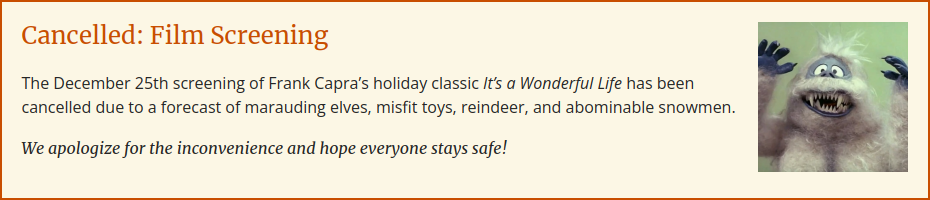Announcements differ from news articles in that they are intended to be short, time-sensitive messages, for example alerting your users to the cancellation of an event or the temporary relocation of an office.
When adding an announcement, you provide the date you wish it to begin showing, the date it should be removed, and the page on which you would like it to display. During the time between the start date and end date, the announcement will show at the top of the page where it has been configured to display:
If the front page of your site has been configured to show a carousel of announcements, then up to three upcoming announcements will display in this carousel. If you are unsure whether your site is configured to show the announcement carousel, please email trinitywebsupport@duke.edu.
- Select Content ⇒ Add Content ⇒ Announcement from the administration toolbar.
- Fill in the following fields:
- Title (required),
- Start date (required; this date/time determines when the announcement will begin to display),
- End date (required; this date/time determines when the announcement will expire and no longer display),
- Image,
- Body (required),
- Where to display (an optional autocomplete field; necessary to determine where the announcement will be shown)
- Link (optional; when present, displays as a call to action / button link)
- Click Save at the top of the page
A future date can be entered for the Start Date, allowing you to postdate an announcement so that it will automatically display when that date arrives.
While the Where to Display field is optional, but the announcement will not show anywhere unless you have designated the page(s) where you wish for the announcement to display. This is an autocomplete, look-ahead field: The system will present you with a list of items which match what you have entered as you type.